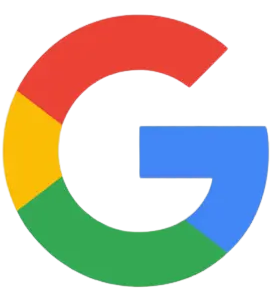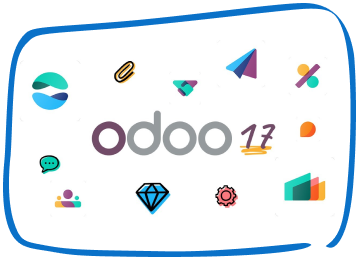You can change the layout to portrait by clicking the Customize data layout in the Print tab and filter other details as necessary. I’ll guide you how:
- Click Customers then Customers Center.
- Choose the invoice transaction you want to print.
- Select Formatting then, click Customize Data Layout.
- Tap the Print button.
- Click the Use specified printer settings below for this Invoice radio button.
- Under ORIENTATION click Portrait.
- Hit OK.
In case you print the invoice through the Invoice template, here’s how to change it:
- Select Lists from the top of the screen while in QuickBooks company file.
- Select Templates from the drop-down menu.
- Highlight template to be printed. Click on Templates at bottom of the screen.
- Select Edit Template.
- From the Basic Customization pop-up screen, select Additional Customization….
- From the Additional Customization pop-up screen, select the Print tab.
- Select Use specified printer settings below for this invoice.
- Under ORIENTATION, select Portrait.
- Hit OK.
Also, QuickBooks follows the recent changes in your settings. If you change the printer mode to Landscape, it will continue to use the previous orientation on all other reports and documents.
To change between Landscape and Portrait mode in the printer settings.
- Open the Control Panel and then the Devices and Printers option.
- Find your printer in the Devices and Printers window and right-click the icon with your mouse or Ctrl P.
- In the menu that appears, select Print.
- Choose Portrait from the drop-down beside Layout and set it as default.
- Click Save.
I’ve included these articles that will guide you in saving or printing PDF files and how to fix issues in case you can’t print, email, or save as a PDF from QuickBooks Desktop:
Try Elate QB Addins for QuickBooks Custom Invoices
Customized Invoices, Vouchers, Report from QuickBooks using Elate QB Addins
Free Demo Available for All Products:
Speak with Our Team!
4.9 Stars
1k+ reviews on