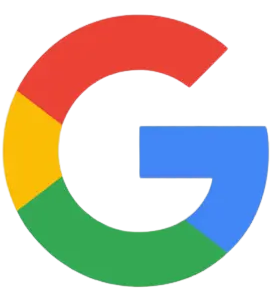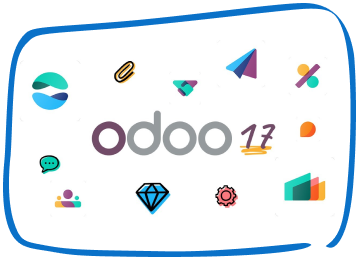Use sales receipts if you receive full payment at the time of the sale. Sales receipts include payments by cash, check or credit card.
- On the QuickBooks UAE Home screen or the Customers menu, go to Create Sales Receipts/Enter Sales Receipts.
- From the Customer: Job drop-down, select a customer or job. If the customer is not on the list yet, you can click Add New.
- Fill in the relevant information at the top of the form like the Date and Sale No.
- Choose the payment method.
- In the detail area, select the item(s) you propose to do or include as a sale.
Note: When you select or add an item, the description and amount are automatically populated based on the description and unit cost entered when the item was set up. You can delete or modify this when creating invoices. - If you want to apply for a discount, you need to create a discount item.
- From the QuickBooks Lists menu, select Item List.
- Right-click anywhere and click New.
- In the New Item window, click the Type drop-down and select Discount.
- Enter an Item Name/Number and a brief Description.
- In the Amount or % field, enter the discount amount or percentage. If your discount amounts vary, you may want to leave the Amount or % field blank and enter the amount directly on your sales forms.
- From the Account drop-down, choose the income account you want to use to track discounts you give to customers.
- Select an appropriate Tax Code for the item then OK.
- Click Save & Close.
Try Elate QB Addins for Free Invoicing and Custom Templates
Speak with Our Team!
4.9 Stars
1k+ reviews on