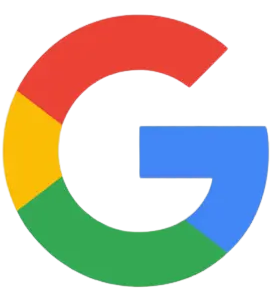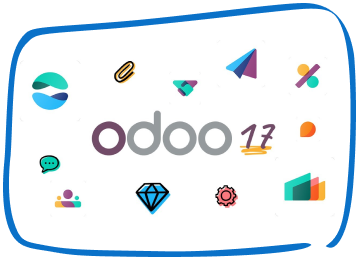Know more about Report Customization in QuickBooks Online
Financial reports in QuickBooks online give you tons of great info about your business. There are many ways to customise your reports. Filter them to show specific accounts or customers, or format the layout so the right data shows up in the right place. Here’s how to customise reports and focus on the details that matter the most to you.
Step 1: Run a report
- Go to the Reports menu.
- Find and open a report.
- Use the basic filters on the report to adjust things like the report dates.
- Select Customise.
This opens the customisation window.
Step 2: Customise a report
You can apply multiple filters to customise your report. Most reports have the same set of filters. Some filters are only available on certain reports.
Here’s an overview of what you can customise:
- Filter section: Select which customers, accounts, suppliers, accounts, and products appear on the report.
- General section: Change things like the accounting method, reporting period, and number format.
- Rows/Columns section: Choose which rows and columns appear on the report.
- Header/Footer section: Decide what appears in the header and footer.
Free Demo Available for All Products:
Save custom reports
Once you have the perfect set of filters, save them so you can run the same report in the future.
- After you customise a report, select Save customisation.
- Give your report a name.
- Select Save.
Ask for Free QuickBooks Invoicing Software : Elate QB Addins : Check Now!
Speak with Our Team!
4.9 Stars
1k+ reviews on