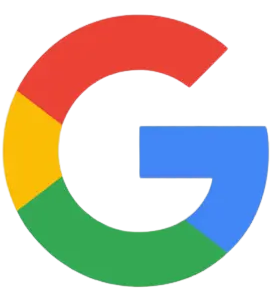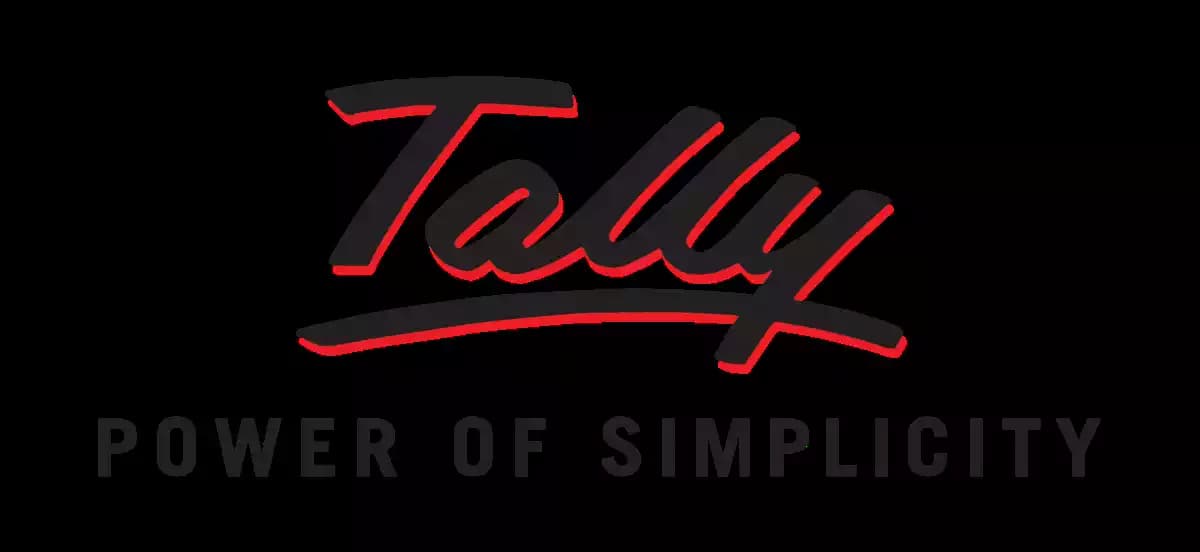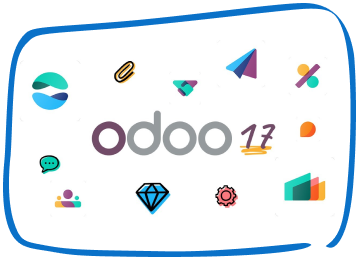Migrating your accounting data from QuickBooks to Tally requires careful planning and execution. This step-by-step guide will walk you through the process of migrating from QuickBooks to Tally, ensuring a smooth transition of your financial data. - QuickBooks to Tally Migration.
Step 1: Evaluate Your Data
Start by reviewing your QuickBooks data and identifying the information you want to migrate to Tally. Determine which transactions, accounts, and other relevant data you need to transfer.
Step 2: Set Up a New Company in Tally
Create a new company in Tally where you’ll import your QuickBooks data. Set up the company details, including name, address, financial year, and any other necessary information.
Upgrade to Tally Prime 5.0
Experience enhanced features, better performance, and smoother business management with Tally Prime 5.0.
Step 3: Export Data from QuickBooks
In QuickBooks, export the required data in a format that Tally can import. QuickBooks allows you to export data to formats such as Excel (XLS or XLSX), CSV, or XML. Choose the appropriate format based on Tally’s import capabilities.
Step 4: Map Accounts
Compare the account structure in QuickBooks with Tally and create a mapping document. This document will help you match the accounts in QuickBooks to their corresponding accounts in Tally. Ensure the mapping is accurate to avoid any discrepancies during the migration process.
Step 5: Import Data into Tally
Open Tally Software and navigate to the import feature. Select the file format you exported from QuickBooks and follow the on-screen instructions to import the data. During the import process, you’ll be prompted to map the QuickBooks fields to the corresponding fields in Tally using the mapping document you created.
Step 6: Verify Imported Data
Once the import is complete, review the imported data in Tally to ensure its accuracy. Double-check account balances, transaction details, customer and vendor information, and any other relevant data. Make necessary adjustments or corrections if required.
Step 7: Set Up Configurations
Configure Tally’s settings and preferences according to your business requirements. Customize features such as taxation settings, invoicing, payment terms, and inventory management to align with your existing setup.
Step 8: Reconcile Accounts
Perform a thorough reconciliation of your accounts in Tally to ensure they match your QuickBooks records. This process helps identify any discrepancies or errors that might have occurred during the migration.
Step 9: Validate Data and Testing
Validate the integrity of the migrated data by generating reports and conducting sample tests. Compare the reports and transaction history with your QuickBooks records to ensure accuracy.
Step 10: Train Users
Provide training to your team on how to use Tally effectively. Familiarize them with the Tally interface, features, and workflows. Highlight any changes or differences compared to QuickBooks.
Step 11: Go Live with Tally
Once you are confident in the accuracy of your migrated data and your team is trained, it’s time to switch to Tally as your primary accounting software. Ensure all pending transactions in QuickBooks are completed before the transition.
Unlock the Power of Tally Prime 5.0
Simplify accounting, inventory, and VAT management with the new and improved Tally Prime 5.0.
Conclusion:
Migrating from QuickBooks to Tally (QuickBooks to Tally Migration) involves careful planning, mapping, and validation to ensure a successful transition. By following this step-by-step guide, you can confidently migrate your financial data from QuickBooks to Tally Prime, enabling a seamless continuation of your accounting processes in the new software. However, it’s always recommended to consult with accounting professionals or Tally experts to ensure a smooth migration process tailored to your specific business needs.
Speak with Our Team!
4.9 Stars
1k+ reviews on